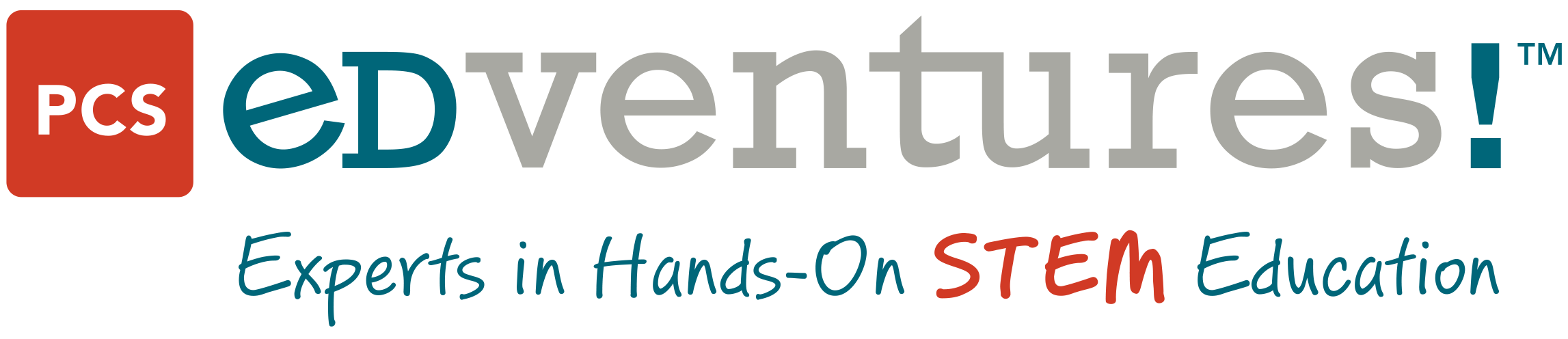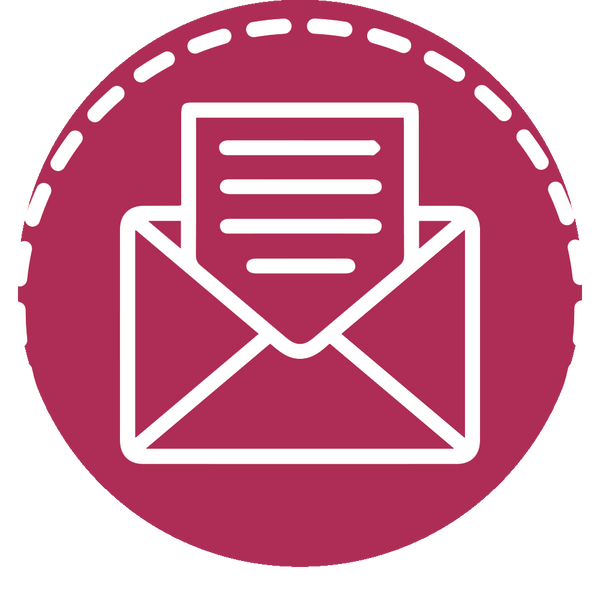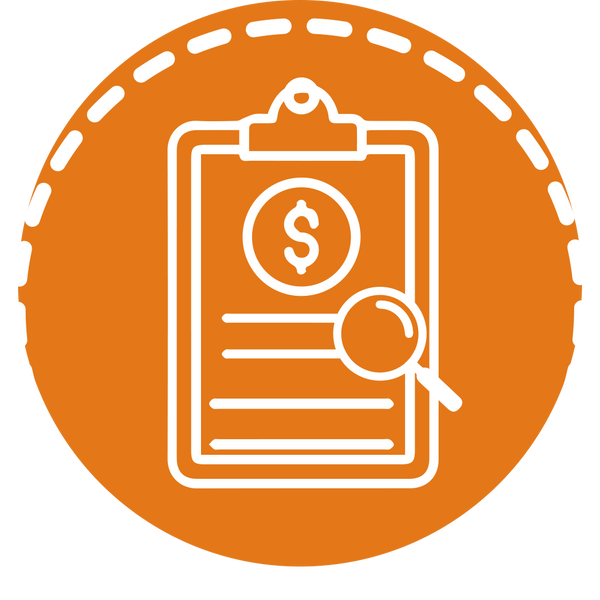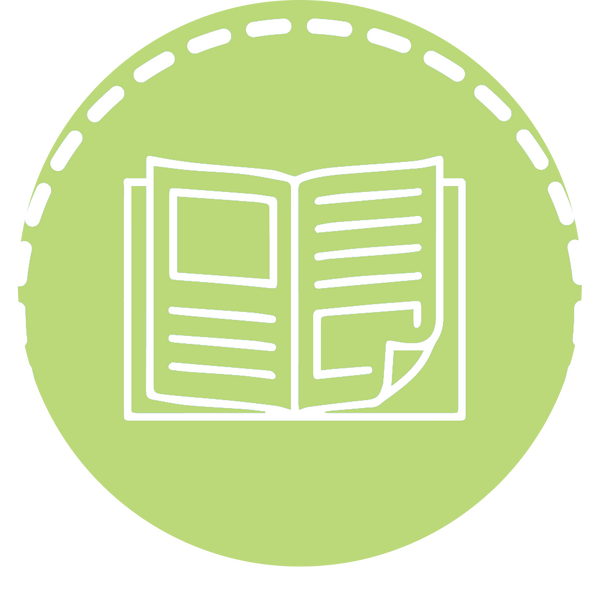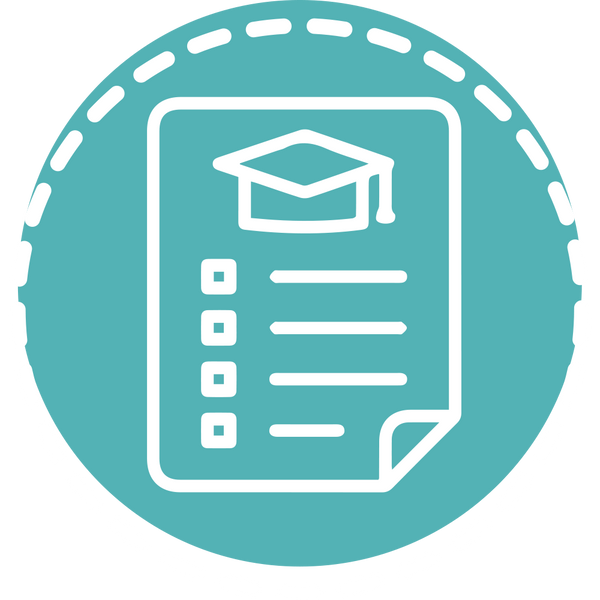Whitelist PCS Edventures
Whitelist edventures.com to ensure you never miss an update from PCS Edventures! Below, we've provided some instructions to whitelist a domain with common email clients. If yours isn't listed, a quick internet search will return plenty of tutorials for your specific email client.
Gmail | Outlook | Apple Mail
Gmail
To whitelist a domain in Gmail, set up a filter.
1. Open Gmail, then click on the gear icon in the top right. Select Settings.

2. Click on the Filters and Blocked Addresses tab.
3. Select Create a New Filter.

4. Enter @edventures.com in the From field, then select Create Filter. This applies the filter to every email from PCS Edventures.

5. Check the box that says Never send it to Spam, then click Create Filter.

Outlook
To whitelist a domain in Outlook, adjust your junk folder settings.
1. Go to the Home tab. In the Delete group, select Junk, then Junk e-mail Options.

2. In the dialog box, open the Safe Senders tab. Then click Add.

3. In the Add address or domain dialog box, enter @edventures.com to whitelist all PCS Edventures emails.

4. Click OK, then OK again.
Apple Mail
To whitelist a domain in Apple's default email app, add a rule to your inbox.
1. Select Mail, then Preferences to open the Mail Preferences window. Then open the Rules tab.

2. Name your new rule and set the first statement to Any. The second line should read From ends with @edventures.com. The third line should read Move Message to mailbox: Inbox.

3. Click OK to save the rule.